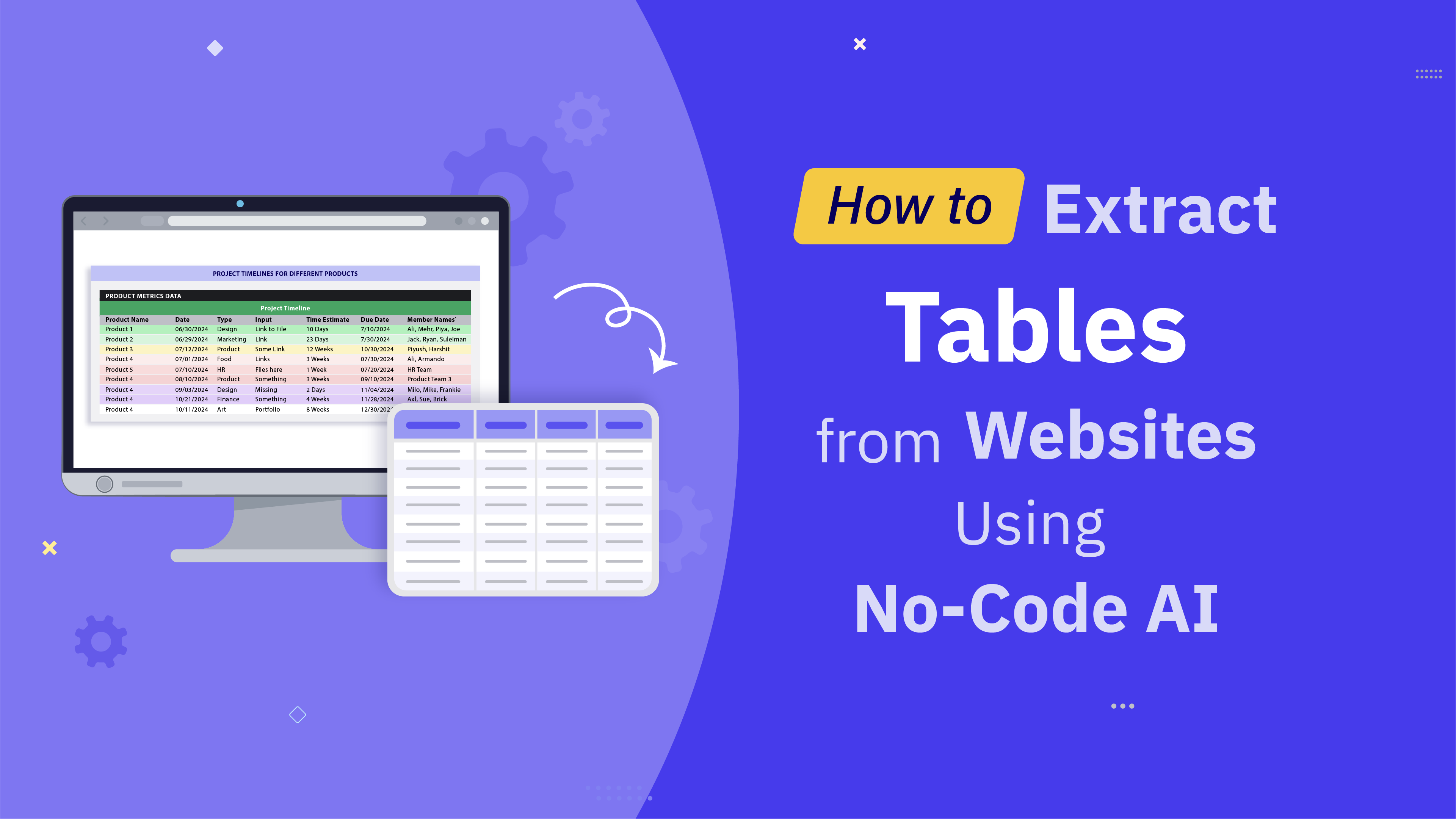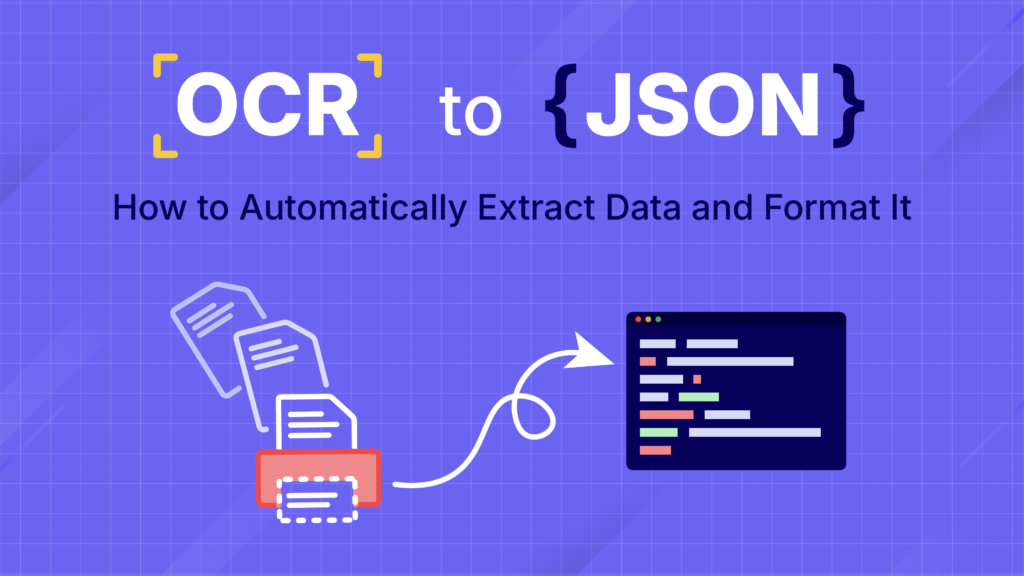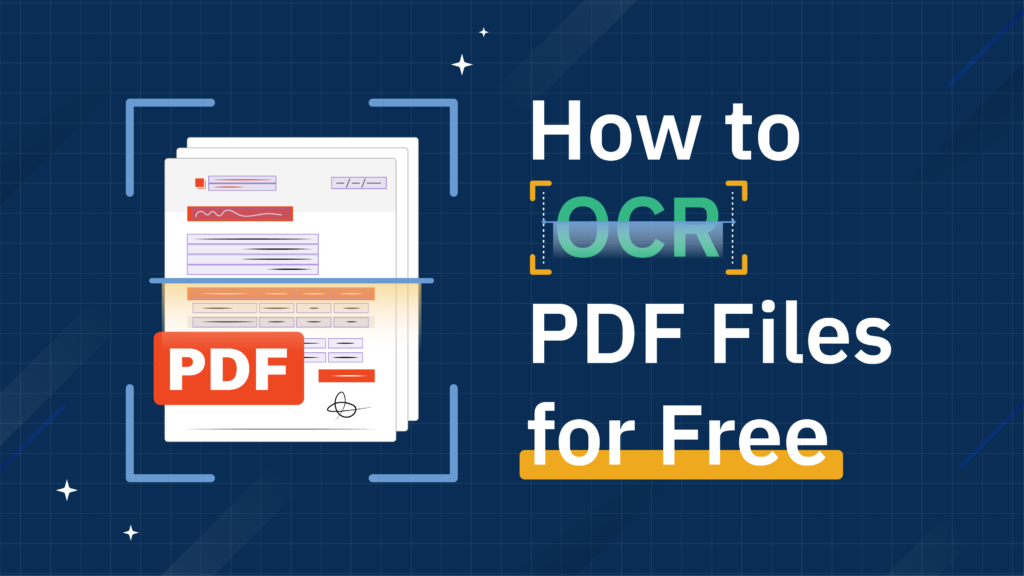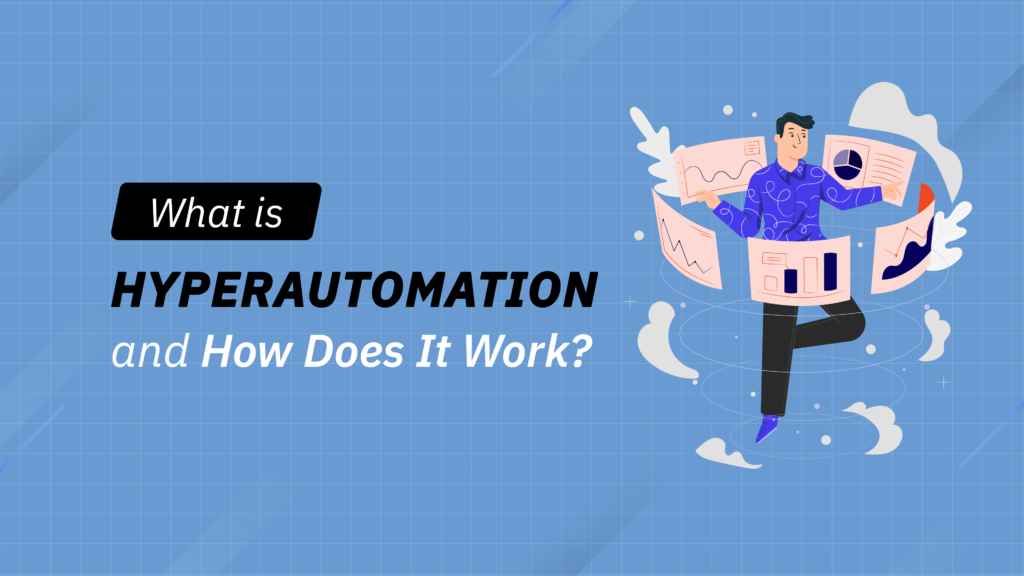Extracting tables from websites has historically been a manual, tedious process where employees would copy and paste data into other programs. This isn’t the best use of their time since it’s not only time-consuming, but also prone to error. Copying and pasting isn’t scalable, so companies that require extensive data extraction will need a lot of people, resources, and time to finish a project.
Web scrapers are another option. These tools crawl and collect content from websites. However, web scrapers can also be prone to error, plus they require engineering resources to build. While there are some no-code web scraping tools, they may not have the customization options that you need to collect the information you want.
Using generative AI, Instabase provides a better alternative to these methods. Instabase AI Hub is a content activation platform that provides easy-to-use, no-code AI applications to turn unstructured data into insights and automated workflows. In particular, the Converse app lets users “converse” with their documents through natural language to extract, format, summarize, and analyze data. Users can quickly extract data from tables of all sizes and specify the data they want to extract.
How to Use Instabase AI Hub to Extract a Table From a Website
Follow these instructions to use Converse to extract a table from a website and download the data.
- Go to aihub.instabase.com. In the upper-right corner, select either “Sign in” to log in to your existing Instabase account or “Get started for free” to create your free Instabase account.

- Click on “Create” and then select “Chat” from the drop-down menu.
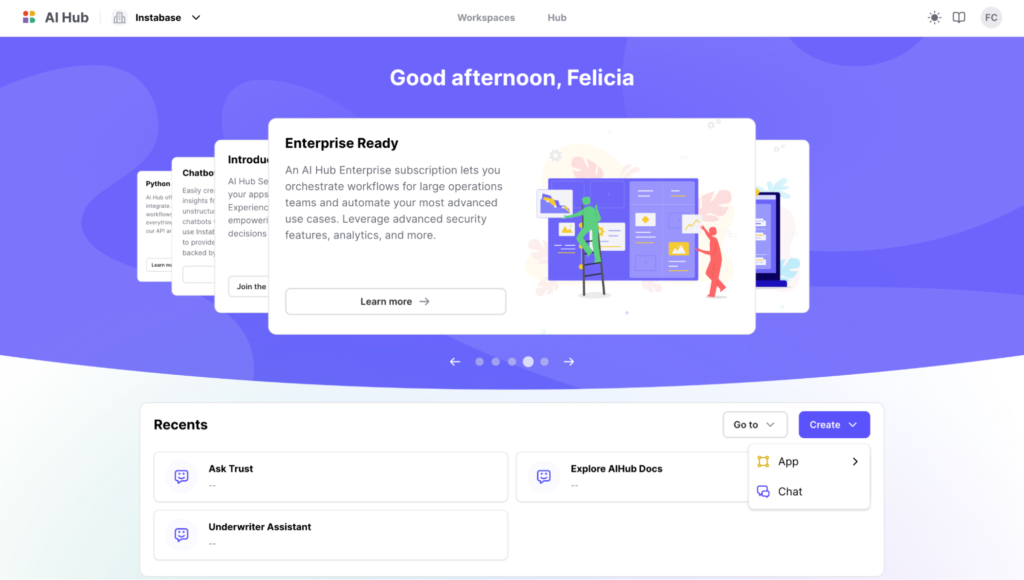
- To extract table data from a website, you have a couple of options. One is to take a screenshot of the table and save it as an image file that you can upload to Converse. If you have a large table that can’t be captured in a screenshot, you can alternatively save the web page as a PDF. In some cases, websites may offer the option to save or export the table. Once you have a file with the table, upload it to Converse.
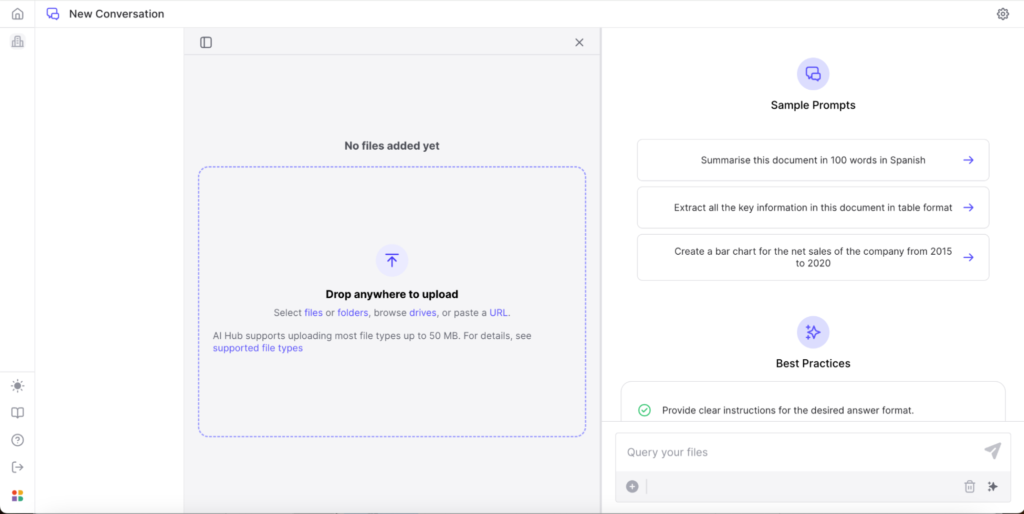
- Using the text box in the bottom-right corner, tell Converse the data you’d like to extract. You’ll also need to specify if you’d like to format the extracted data as a table.
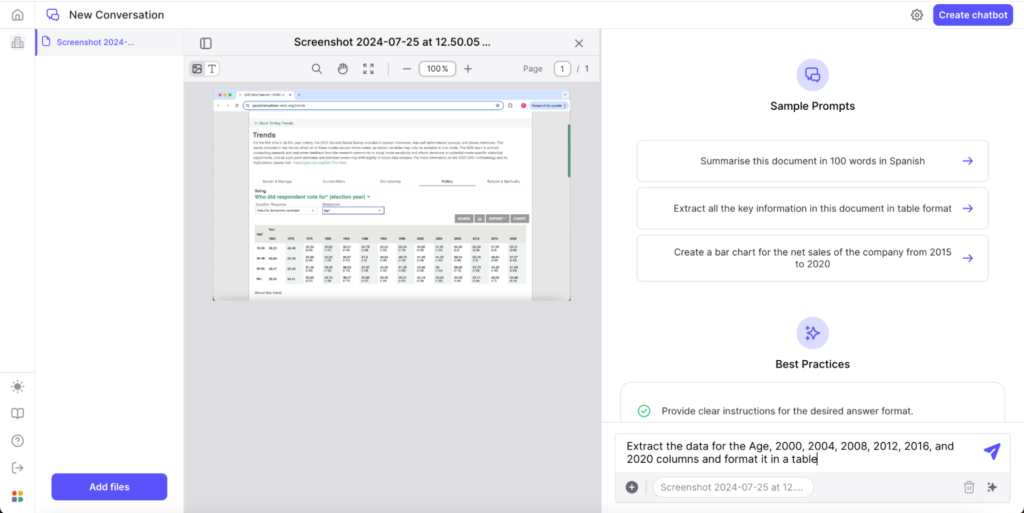
- Hover over the top-right corner of the output to copy the data by clicking the two overlapping squares or download the table as a CSV file by clicking the downward-facing arrow.
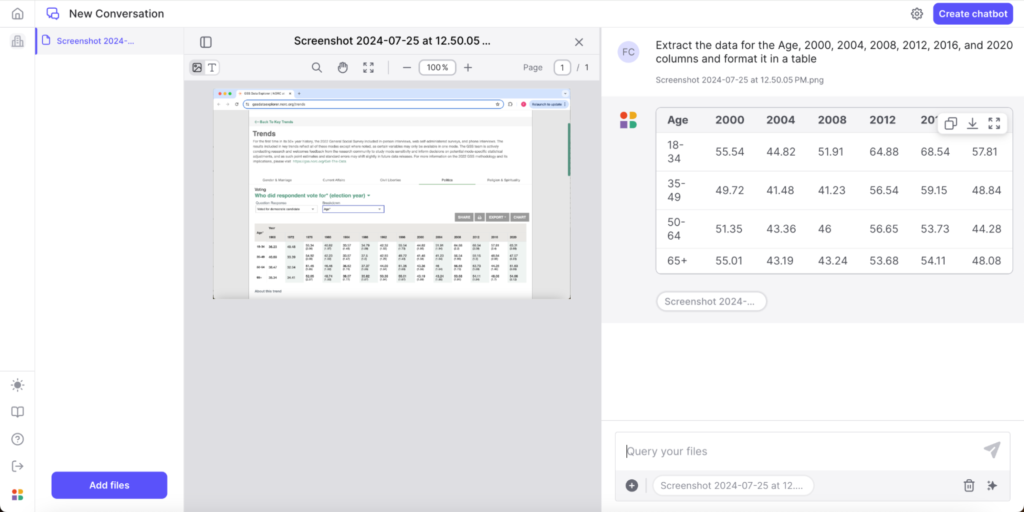
Extract Tables From Websites in Seconds
Quickly collect tabular data with Instabase AI Hub — no coding required.