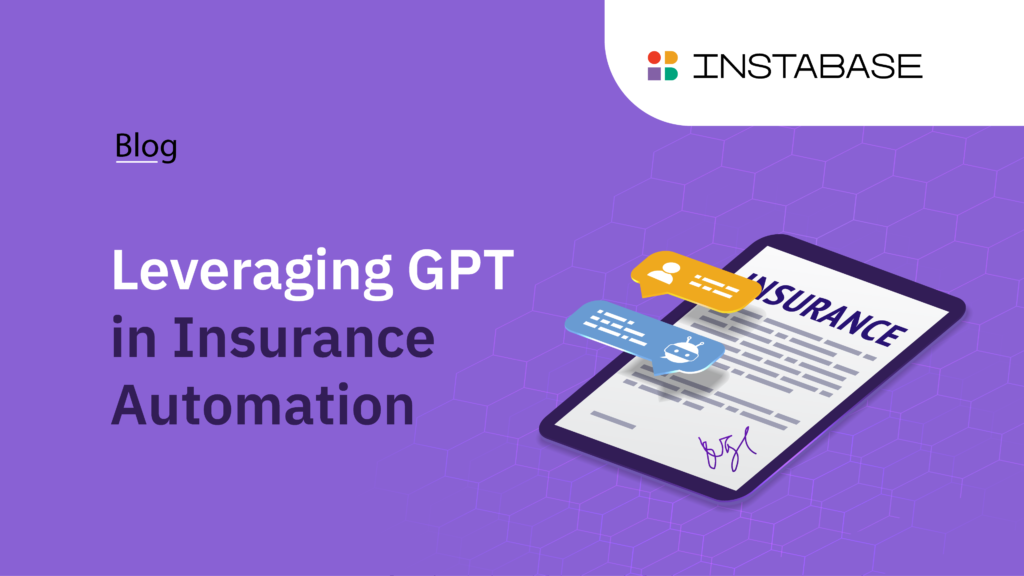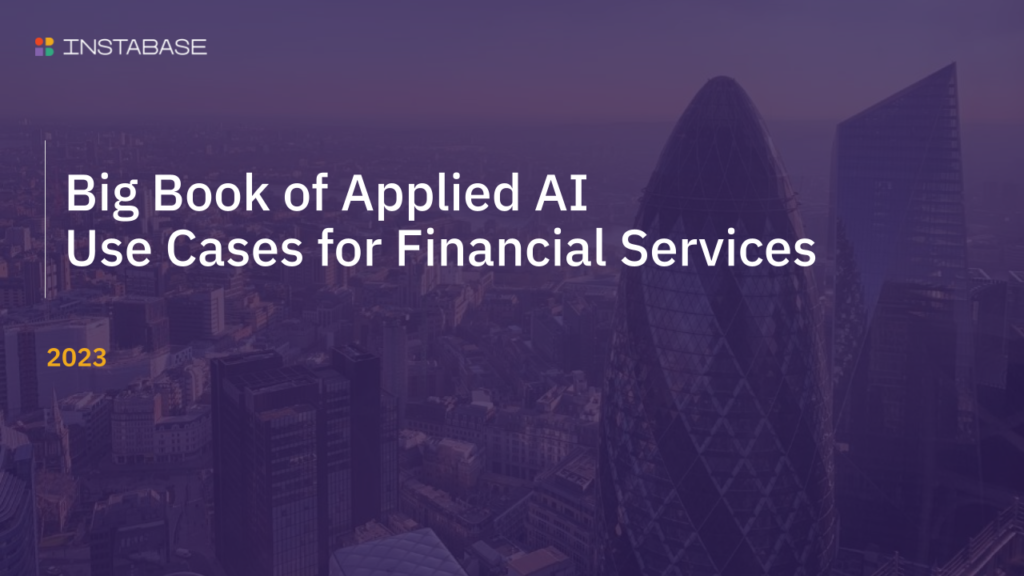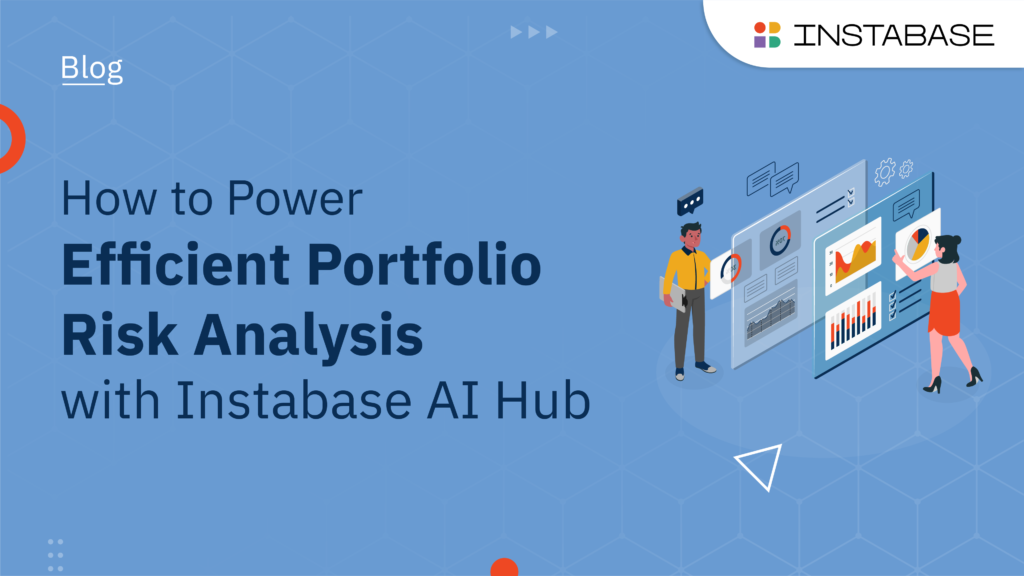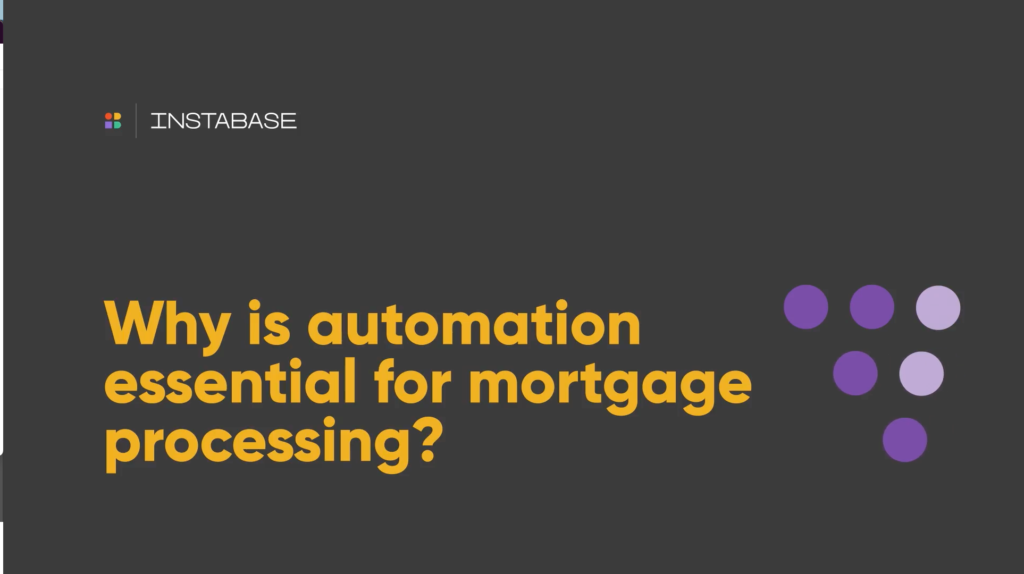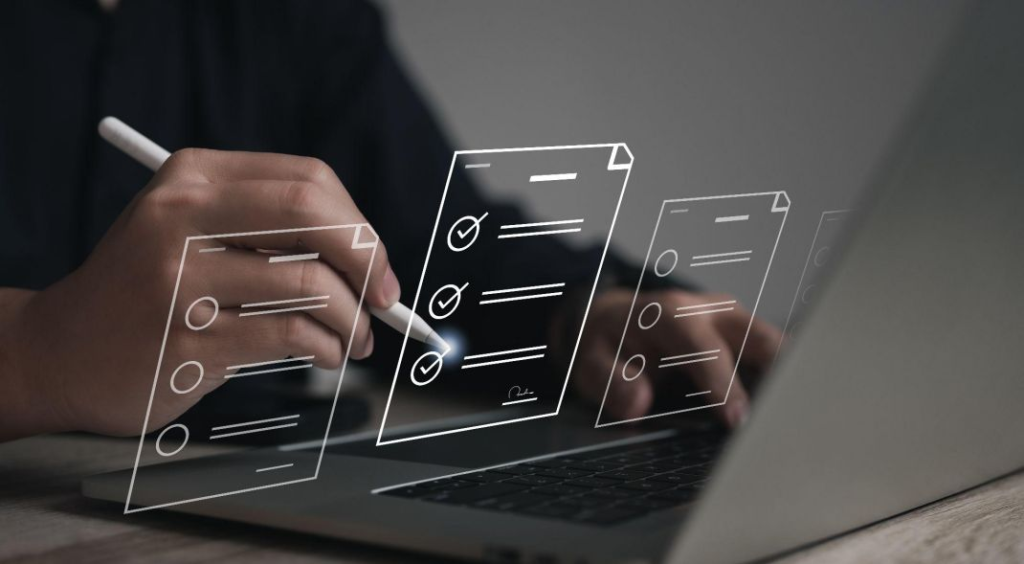10 Best OCR Phone Apps (Android & iOS)
Optical character recognition (OCR) has changed the game for document scanning, making it easier to turn static images into editable text. From digitizing forms to streamlining business paperwork, OCR creates an unparalleled level of convenience and efficiency — and the right OCR phone app brings these benefits right to your fingertips.
An OCR phone app converts documents or images into machine-readable text. You can then edit, search, manipulate, or store this text data — for example, you can turn receipts into an itemized table or transform a handwritten form into an editable document.
There are many OCR phone apps available. While all of them offer the standard OCR functionality of scanning documents and extracting text, some stand out with impressive features like translation and AI-powered document processing. After reviewing many of them, here are the 10 best OCR phone apps you should use.
Best OCR Mobile Phone Apps
| Best Feature | Recognizes Handwriting | iOS App | Android App | Pricing | |
|---|---|---|---|---|---|
| Instabase Converse | AI-powered document analysis | Yes | Yes | Yes | Free (500 units, and pay for more) |
| Adobe Scan | Fill in and sign scanned documents | Yes | Yes | Yes | Free (paid plan available) |
| Microsoft Lens | Integrations with other Microsoft products | Yes | Yes | Yes | Free |
| Apple Notes | Automatically on iOS devices | Yes | Yes | No | Free |
| Google Keep | Automatically on Android devices | Yes | Yes | Yes | Free |
| CamScanner | Translate text into other languages | Yes | Yes | Yes | Free (paid plan available) |
| Text Scanner [OCR] | Simple user experience | Yes | No | Yes | Free (10 scans, and pay for more) |
| Text Fairy | Integrates with Google Translate | No | No | Yes | Free (paid plan to remove ads) |
| Tiny Scanner | Watermark your documents | Yes | Yes | Yes | Free (2 scans, and pay for more) |
| Pen to Print | Review extracted text line by line against the scan | Yes | Yes | Yes | Free (paid plan available) |
1. Instabase Converse
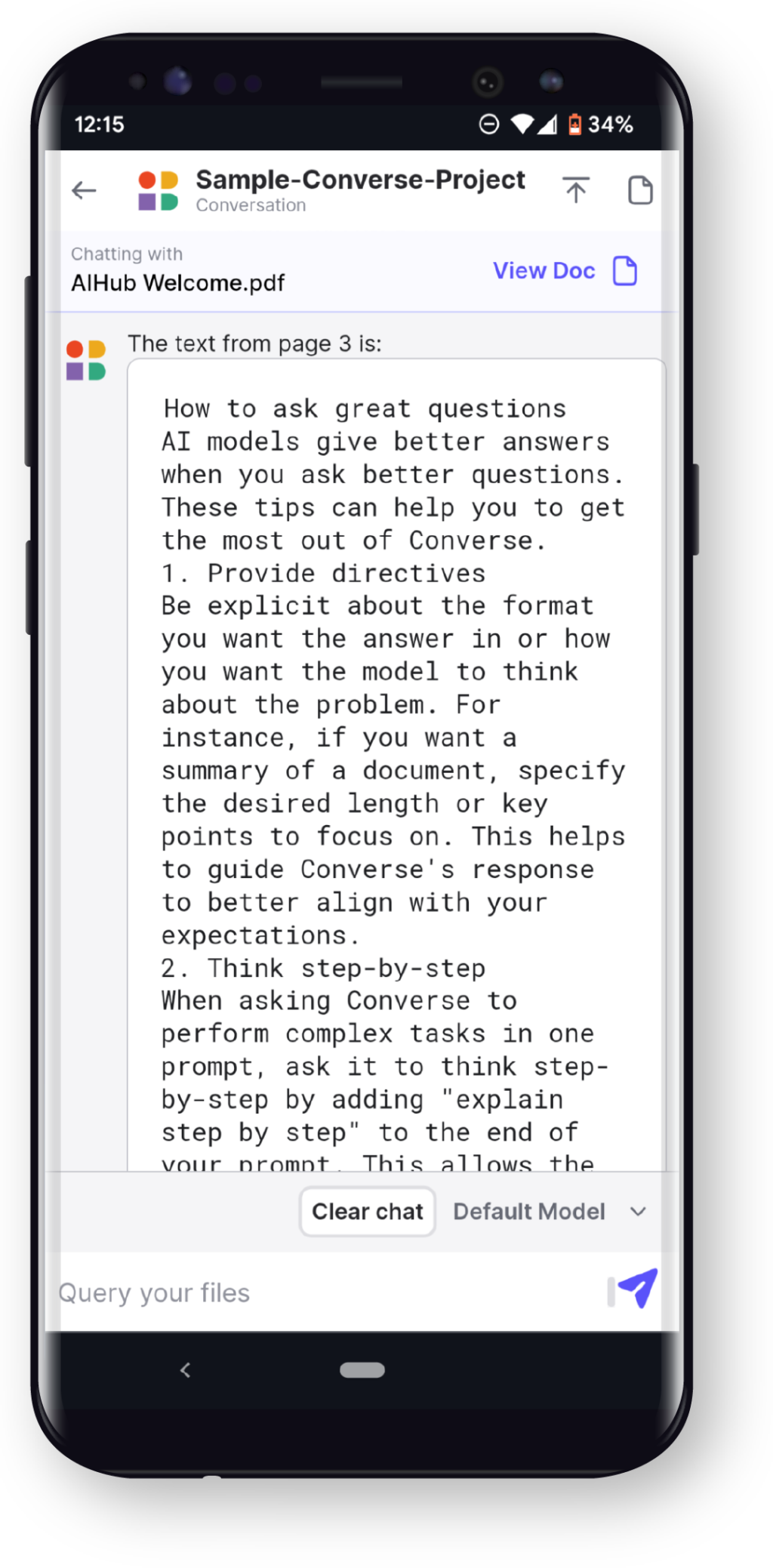
Instabase Converse uses AI to scan and help you interact with your documents. There’s no need to download a separate app — go to aihub.instabase.com in your browser, open Converse, and upload your documents.
Unlike other OCR apps, you can use Converse to gain context about your documents and transform your text into other formats. For example, you can ask Converse to “Summarize this document” or “Turn X, Y, Z into a table.”
You can copy and paste extracted text anywhere you like or download it as a spreadsheet. The advantage is that you can tell Converse exactly what you want, helping you save time by not needing to search for or edit information.
Converse supports over 160 languages and is trusted by some of the world’s largest financial services companies.
Pricing
You can try Instabase Converse for free with its test documents. To convert your own documents into text, create a free Instabase account, which comes with 500 consumption units. The number of units used depends on the number of pages in the document and which large language model you’re using. Once you run out of the initial 500 units, you can purchase additional units at a rate of $1 for 100 units.
2. Adobe Scan
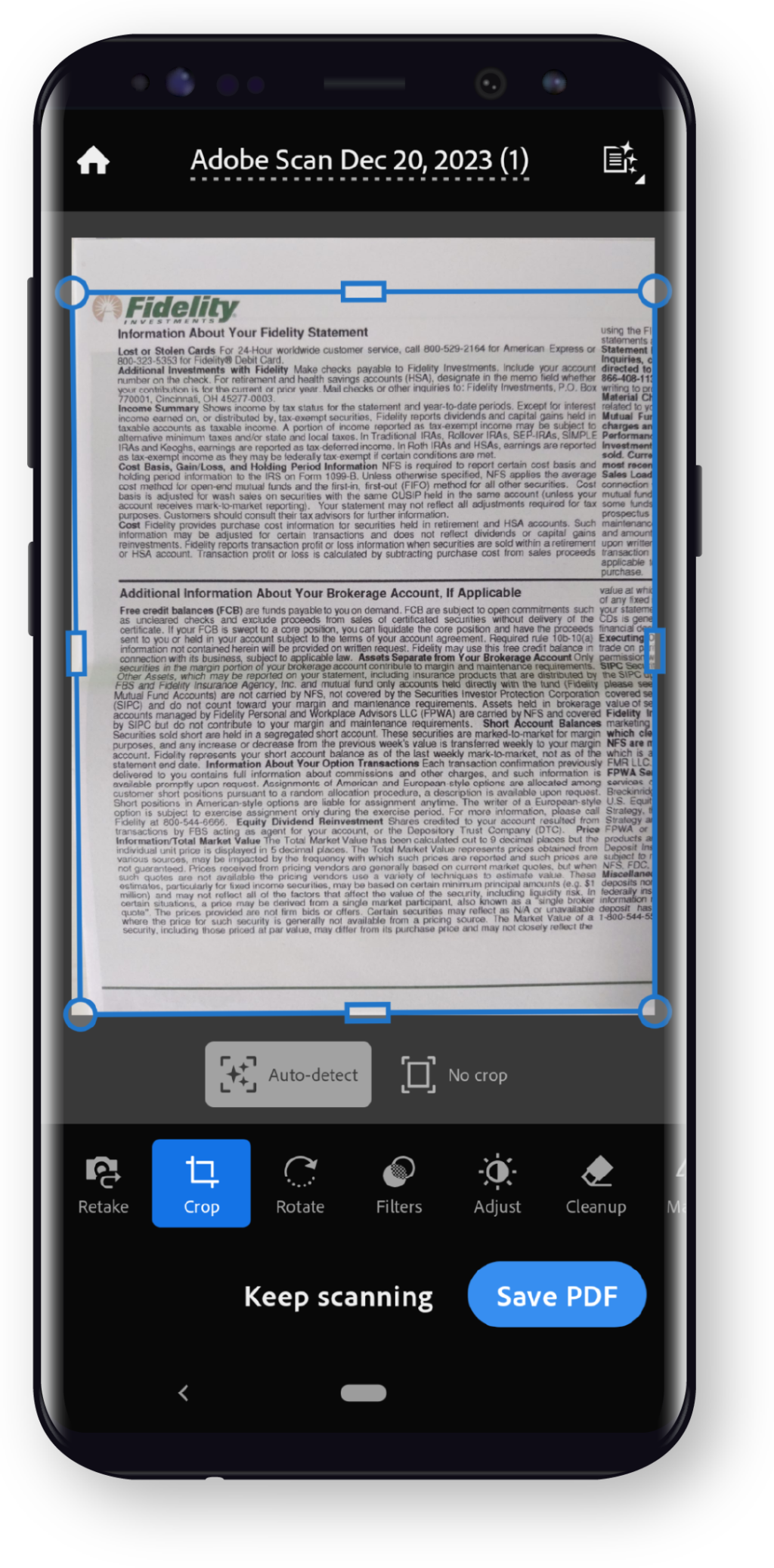
Adobe Scan can scan different types of documents, such as books, forms, ID cards, business cards, and even whiteboards. However, you’ll need to select the type of document you’re scanning, since it isn’t able to automatically detect it.
If you have the Adobe Acrobat app, you can also fill in and sign scanned documents.
You’re only able to get so far with Adobe Scan, since the free version limits you to scanning up to 25 pages per document. Complex scanning needs might require a different solution.
Pricing
Adobe Scan is free to use, but you’ll need to create an account. If you find yourself needing more advanced features, like exporting the scanned documents as Word, Excel, or PowerPoint files, combining multiple scans into one PDF, compressing PDFs into smaller sizes, or protecting PDFs with a password, you’ll have to upgrade to the premium version of the app.
3. Microsoft Lens
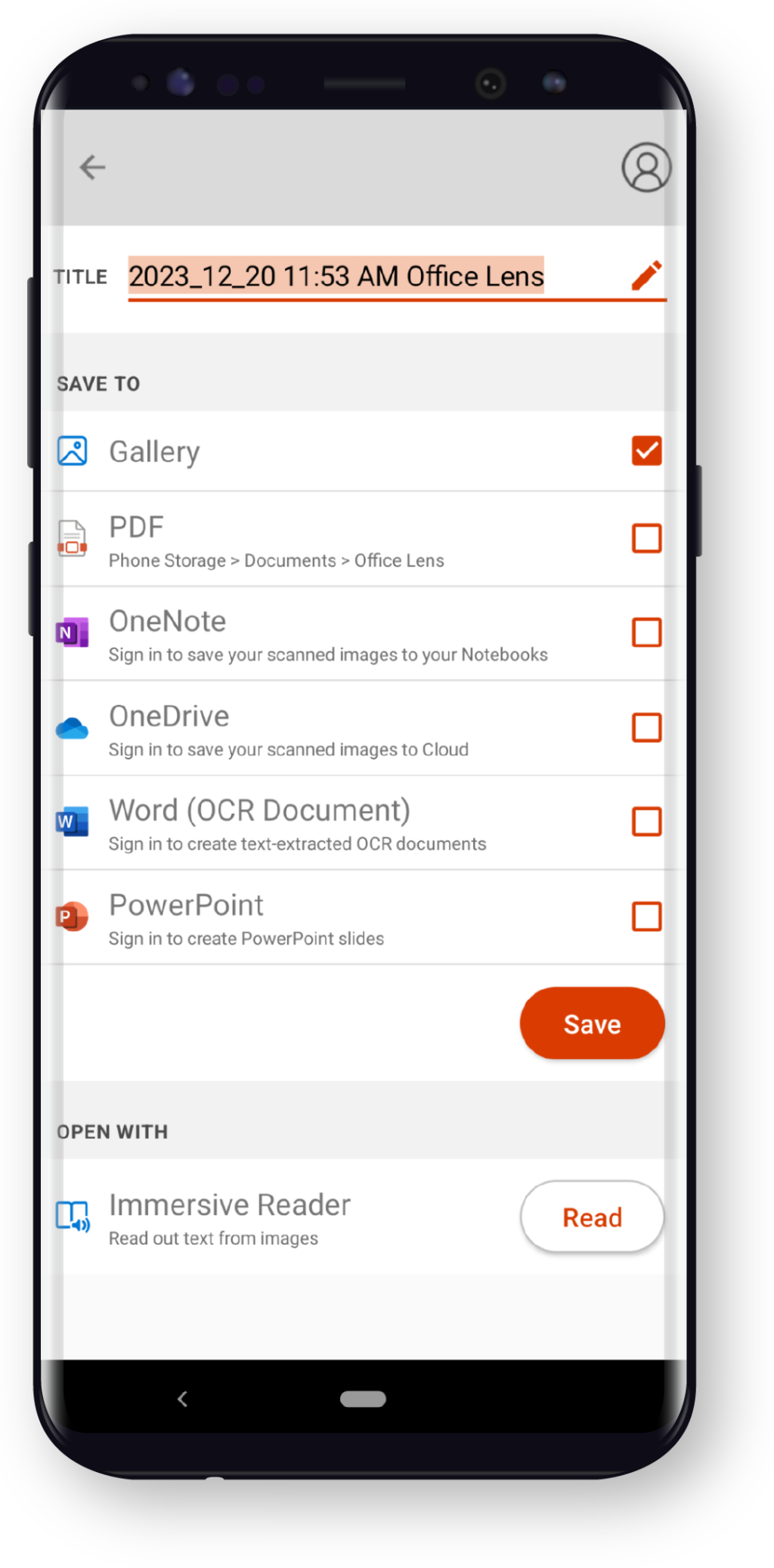
Microsoft Lens is a user-friendly OCR phone app that can capture and extract text from various documents. Select the type of document you’re scanning (e.g., tables, photos, forms, business cards, whiteboards), and then tell the app what to do with the information it extracts.
Some options include:
- Reading the captured text aloud
- Extracting the text to copy and share
- Extracting a printed table to copy and share
- Saving a business card as a new contact on your phone
This app works best for Microsoft users, since it integrates with other Microsoft products like OneDrive, Word, and PowerPoint.
Pricing
Microsoft Lens is free to download and use.
4. Apple Notes (iOS only)
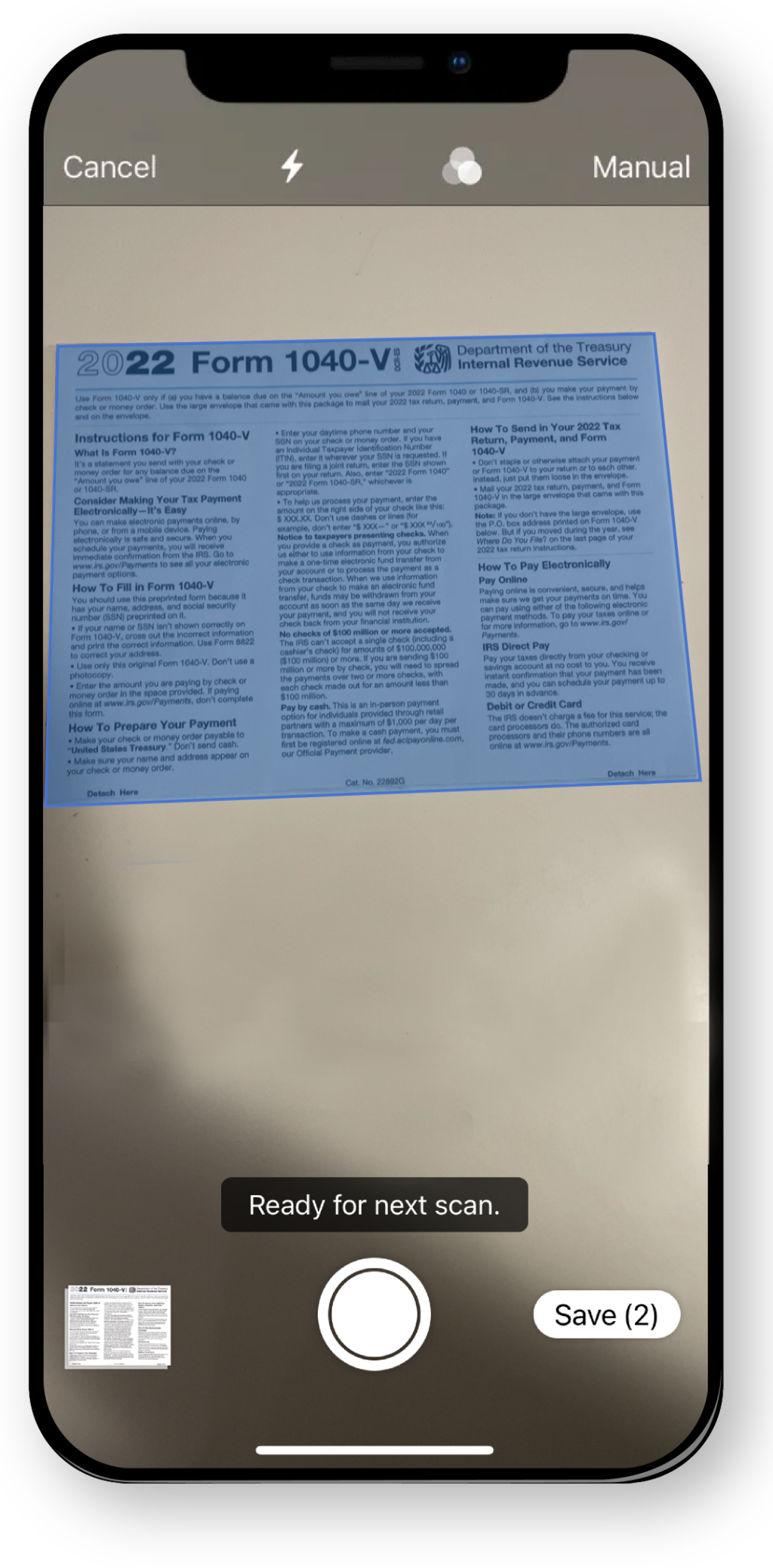
Apple Notes comes pre-installed on Apple iPhones. Aside from creating notes, users can also scan menus, receipts, business cards, and other documents to extract and include the text in their notes. It’s simple and user-friendly, involving very few steps.
Scanned text is automatically saved as a note. From there, you can edit and format the note to your liking.
Pricing
Apple Notes is free to use.
5. Google Keep
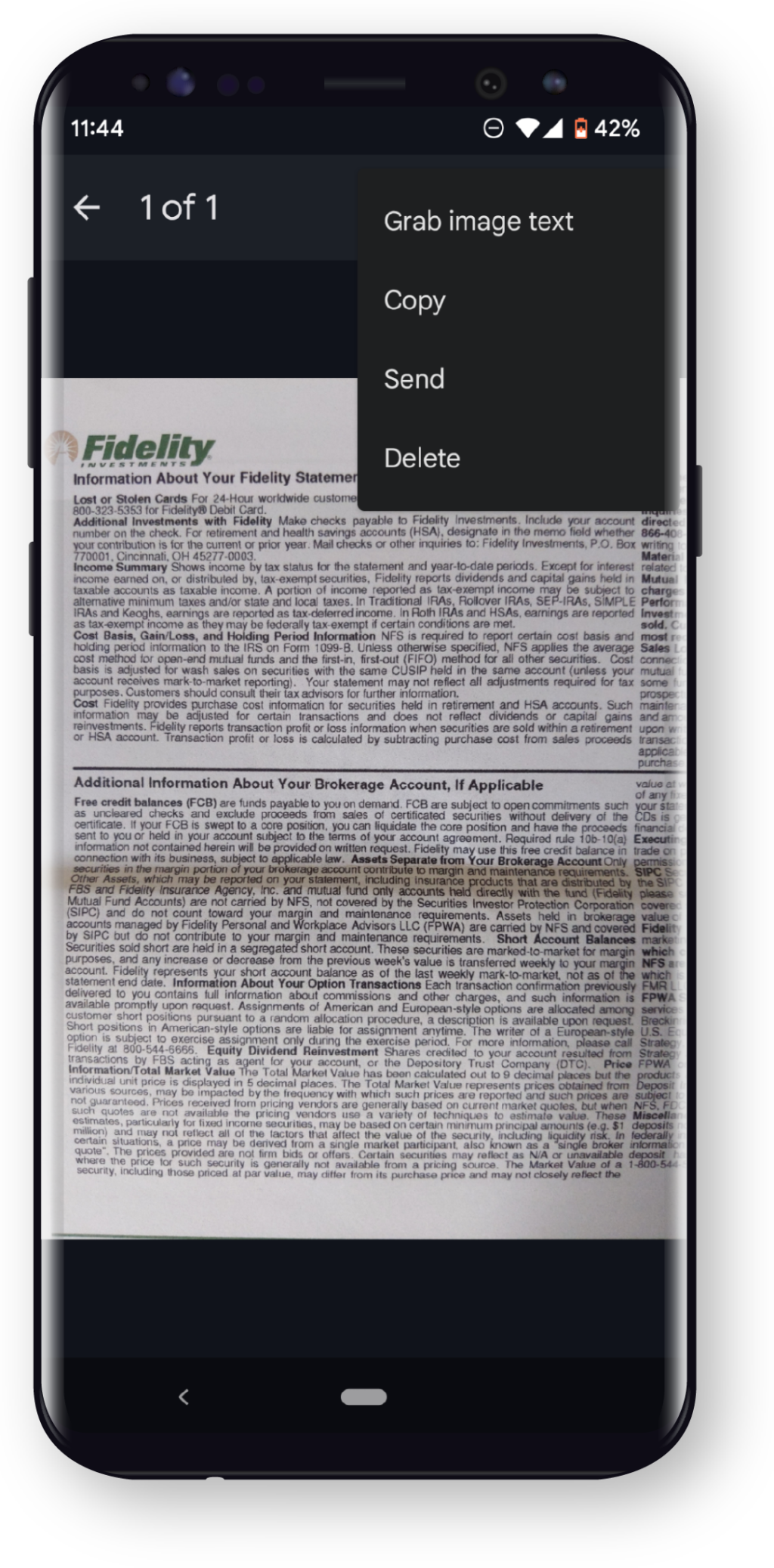
Most Android phones pre-install Google apps like Google Keep. If you don’t already have the app on your phone or if you have an iPhone, you can download the Google Keep app. Similar to Apple Notes, Google Keep is a note-taking app that also has basic OCR technology.
Once you add your image to a note, you can “grab image text” and the app will automatically transcribe the text in the image.
Pricing
Google Keep is free to download and use.
6. CamScanner
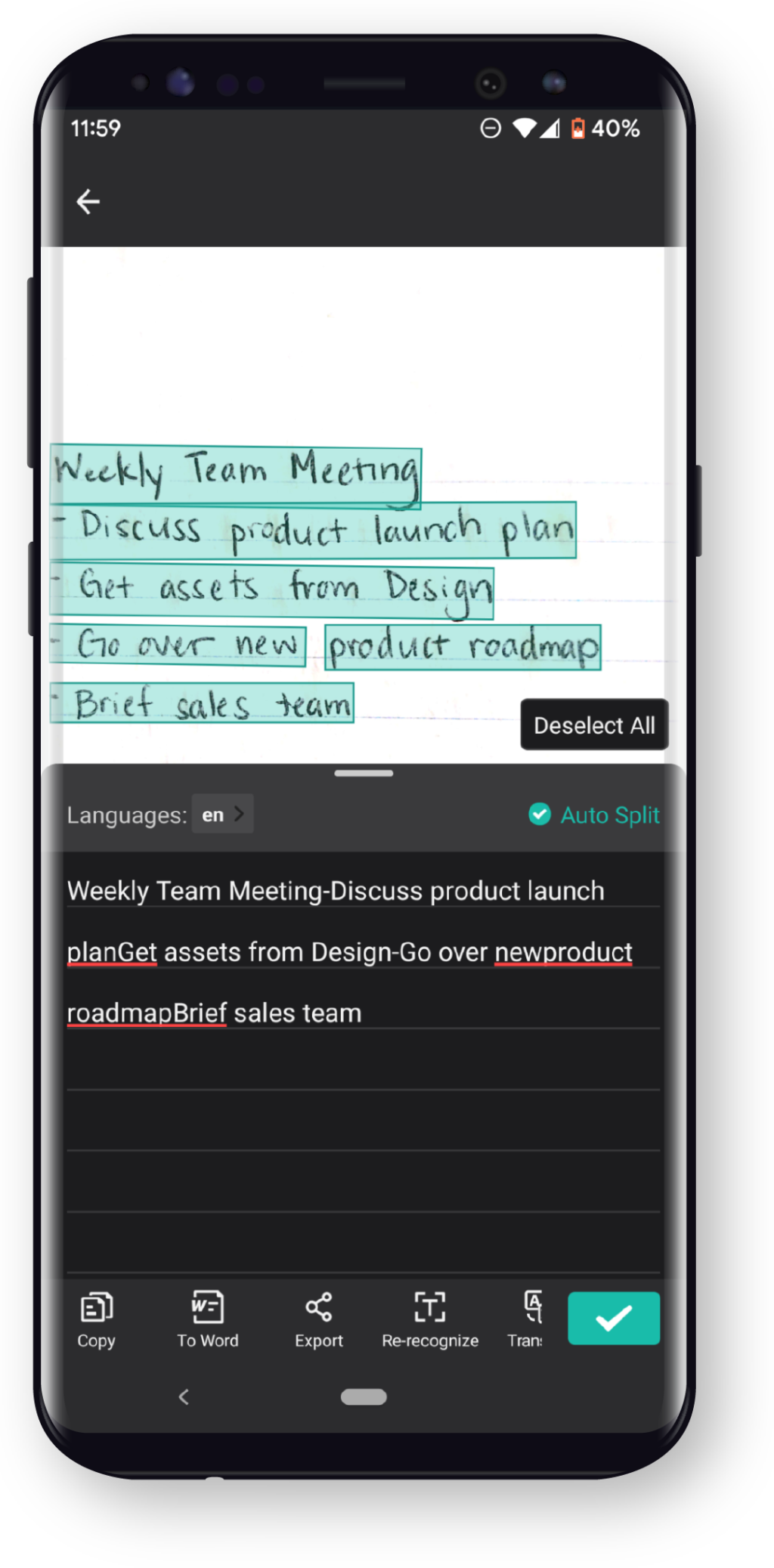
CamScanner is an OCR phone app that can convert documents, PowerPoint presentations, whiteboards, tables, IDs, and books into text. The app supports 40 languages and can extract large amounts of text from images. You can translate text into other languages, edit text in the scanned document or image, and sync your documents across all of your devices.
Pricing
CamScanner is free to download and use, with the option to create an account. Users can upgrade for more storage and features, like removing watermarks from PDFs, exporting as Word documents, and creating collages. The premium plan is available as a monthly subscription.
7. Text Scanner [OCR] (Android only)
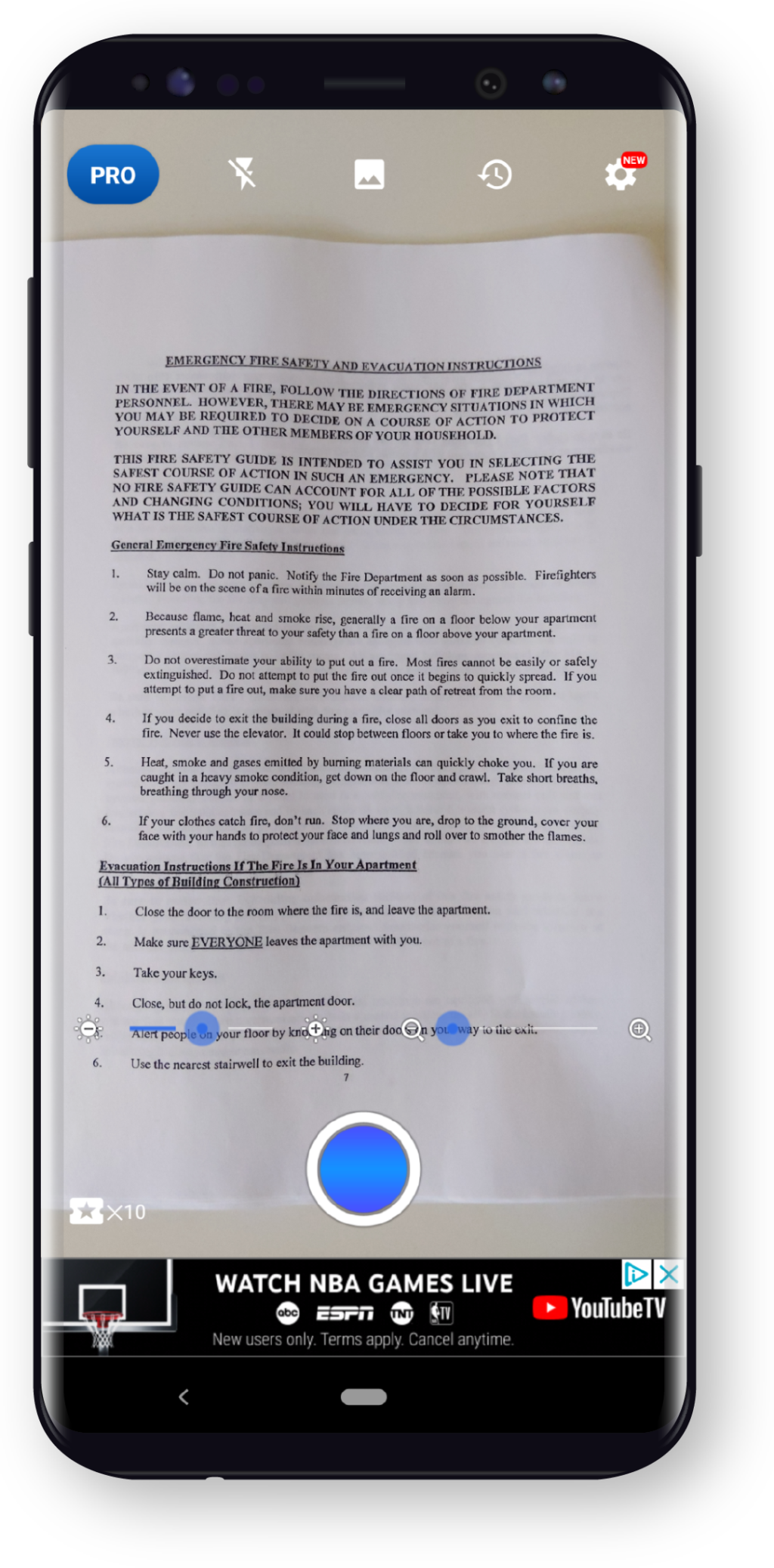
Text Scanner [OCR] is an Android-only app that lets you take a picture of the text you want to scan. You can then edit the extracted text and save it as a text file or PDF.
Users say that while the app does its job well, there are a few downsides. The app is ad-heavy unless you upgrade to a paid plan, with video ads appearing after each scan. There’s also no crop tool for you to select which text you’d like to extract, so you’ll either need to scan the entire document, position your camera so that only part of the document is captured, or select only the text that you want after it’s converted.
Pricing
Users can get up to 10 scans for free, which is pretty limiting if you need OCR as part of your regular workflow. For unlimited text scanning, you can upgrade to the premium version (available as a monthly subscription, annual subscription, or one-time fee), which also gets rid of the ads.
8. Text Fairy (Android only)
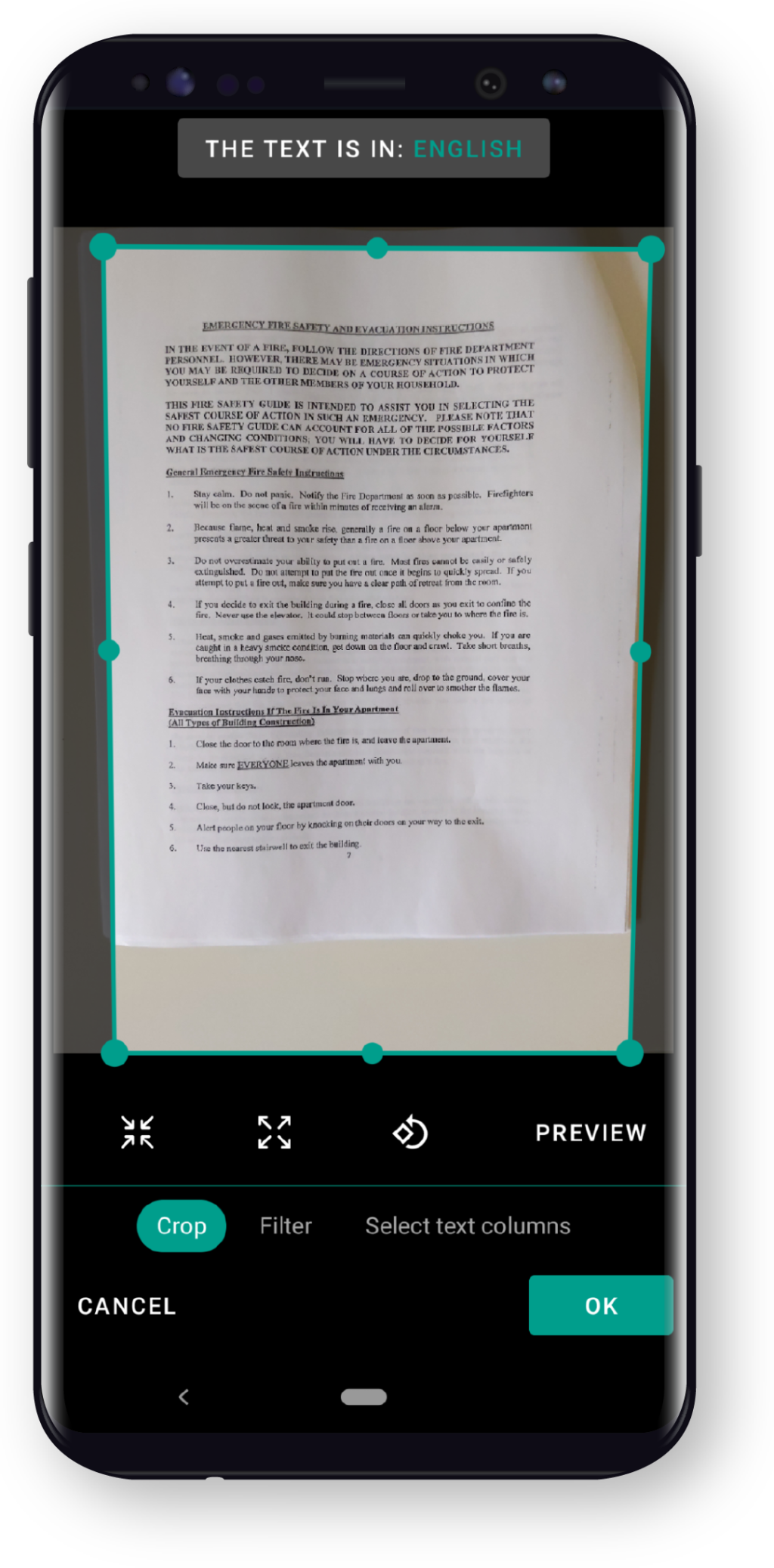
Text Fairy is an OCR phone app that extracts text from images. It allows you to copy, edit, and export the extracted text as a PDF for easy sharing. It also supports multiple languages (most of which have to be downloaded separately) and integrates with Google Translate for text translation.
There are a few drawbacks to Text Fairy. First, it can’t read handwriting, so you’re limited to using it for printed documents. Because it’s a free app, there are ads embedded in the user experience, which can be annoying and impact your productivity.
Pricing
Text Fairy is a free app. However, users can pay $4.99 to remove advertisements within the app.
9. Tiny Scanner
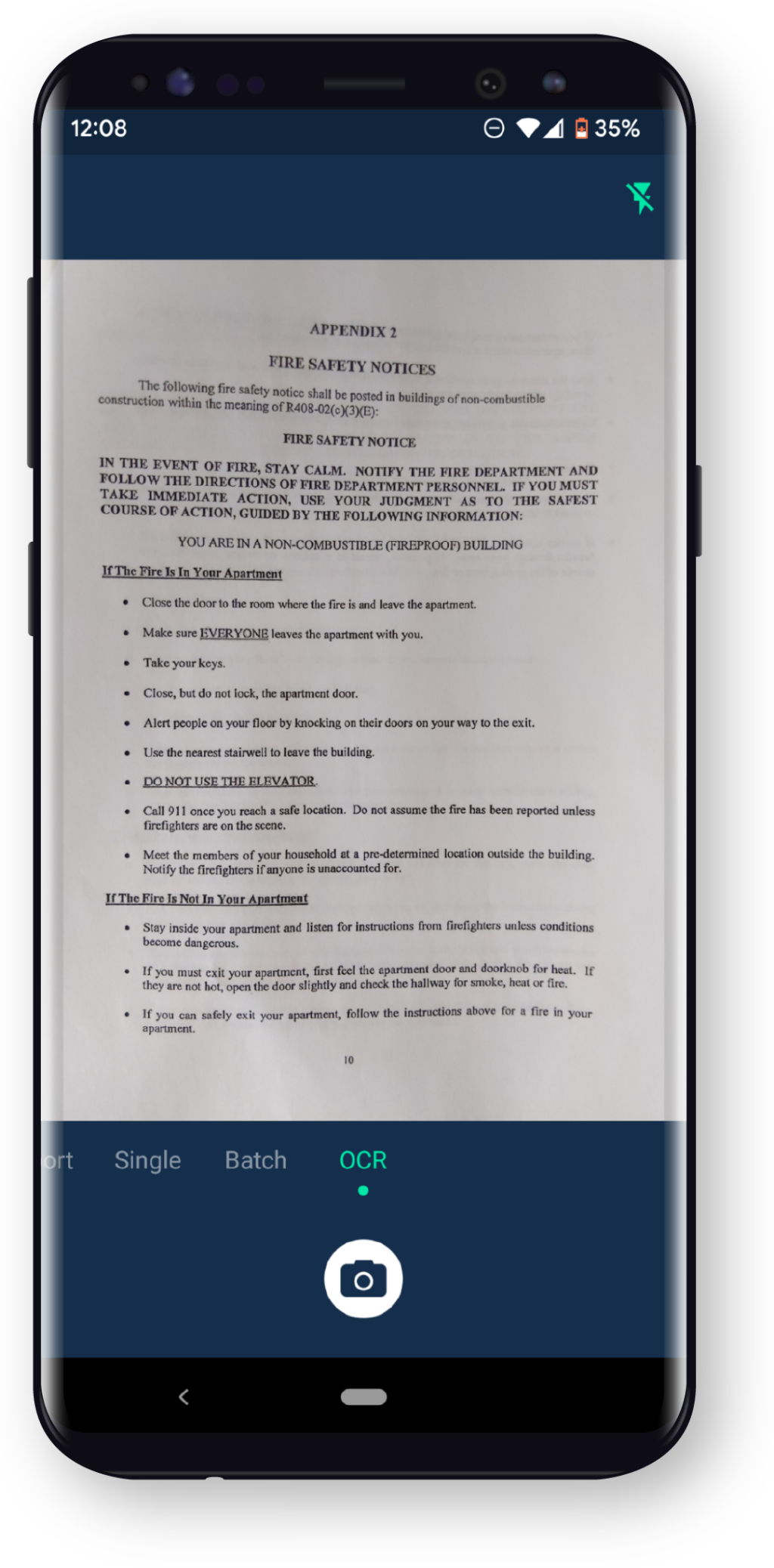
Tiny Scanner is a free image and document scanning app for Android and iOS devices. But to unlock its OCR capabilities, you’ll need to upgrade to the paid version of the app. Tiny Scanner’s free OCR can only be applied to two pages, which is just enough to test the app before you buy it.
Free limitations aside, Tiny Scanner recognizes handwriting and printed text in different languages. Users can copy and edit extracted text and export files as PDFs, text files, or Word documents. The app automatically detects page edges to save time on cropping and editing. However, it’s not always accurate. You can also protect your documents with a password in the app for added security.
Pricing
The Tiny Scanner app is free and includes OCR for only two pages, so you’ll need to upgrade if you plan to use it for OCR going forward. Upgrading also gives you access to more advanced features, like scanning IDs, editing and signing documents, and exporting text without limits. The premium plan is available as a monthly subscription, annual subscription, or a one-time fee.
10. Pen to Print
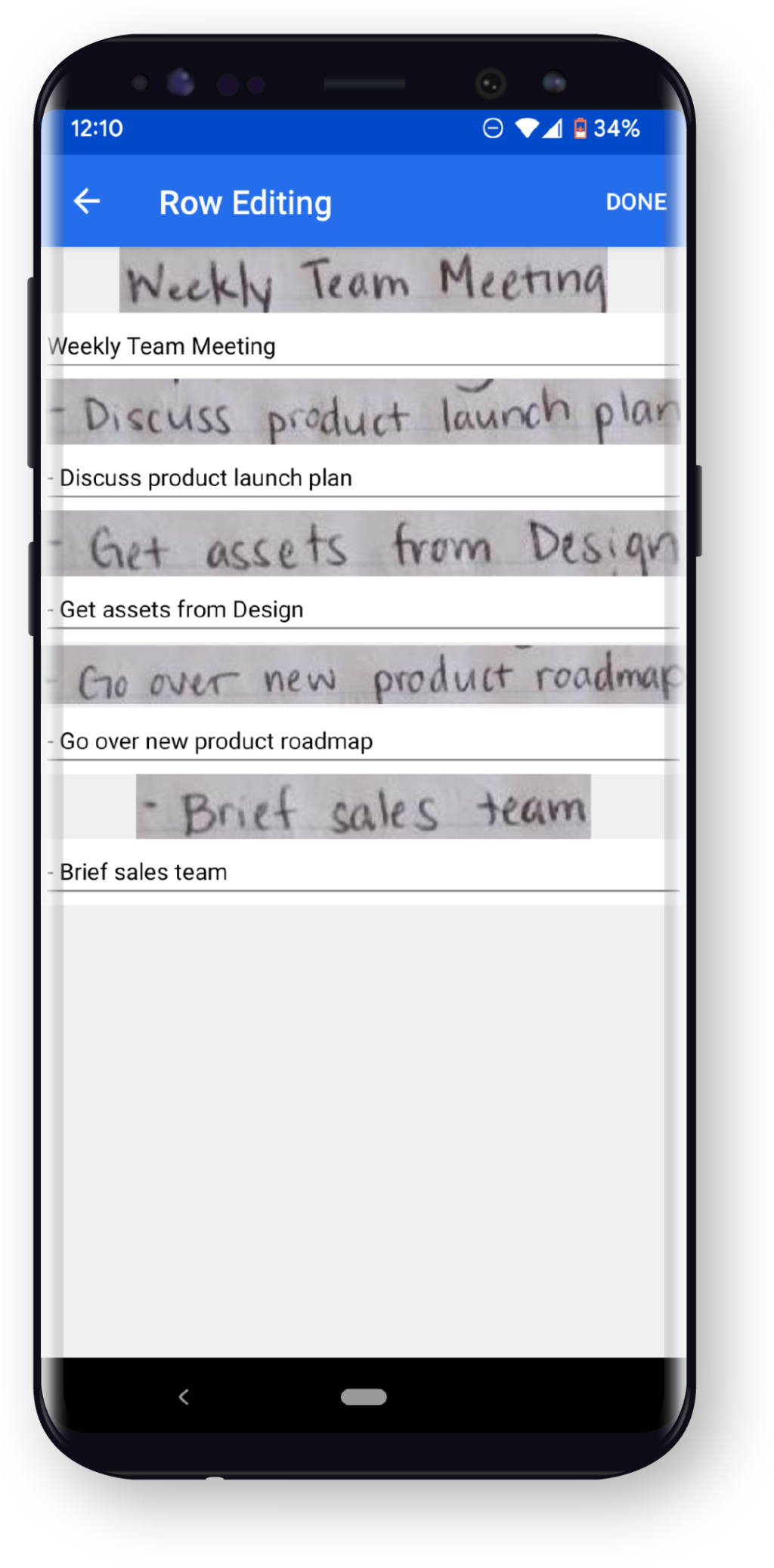
Pen to Print specializes in converting handwriting to digital text, and it makes the process fast and simple. It’s a great choice for those who still love the feel of paper and pen but also the convenience and benefits of digital. The app works for print, cursive, and messy handwriting, as well as documents with printed text.
One of its unique features is transforming handwritten forms into editable documents. Create a template for your form, then upload the handwritten form and Pen to Print will recognize the fields and extract the data in them.
Pen to Print supports all Latin script languages. Once you copy and edit the extracted text, you can export it to other platforms and formats, including email, Google Docs, tables, and even forms.
Pricing
Pen to Print is free but has extremely limited capabilities. You can only extract, edit, and save text after scanning your document. You cannot edit, copy, share, or export the text after it’s saved.
For the app to truly be useful, you’ll have to upgrade for more advanced features, like exporting the text. Plans are available as a monthly or annual subscription or as a one-time lifetime fee.
Choose the Best OCR Phone App for Your Needs
Each of these apps offer different features, with some providing very basic OCR capabilities and others providing powerful, advanced capabilities that will make your work more efficient.
If you want the most bang for your buck, Instabase packs a lot of power into its free AI platform and offers much more than other OCR apps. With no need to download a separate app, you can log into Instabase on any browser, scan or upload your documents, convert them into text, and interact with the documents immediately.
Try Instabase For Free
Turn your printed documents, handwritten notes, and images into editable text with Instabase Converse.