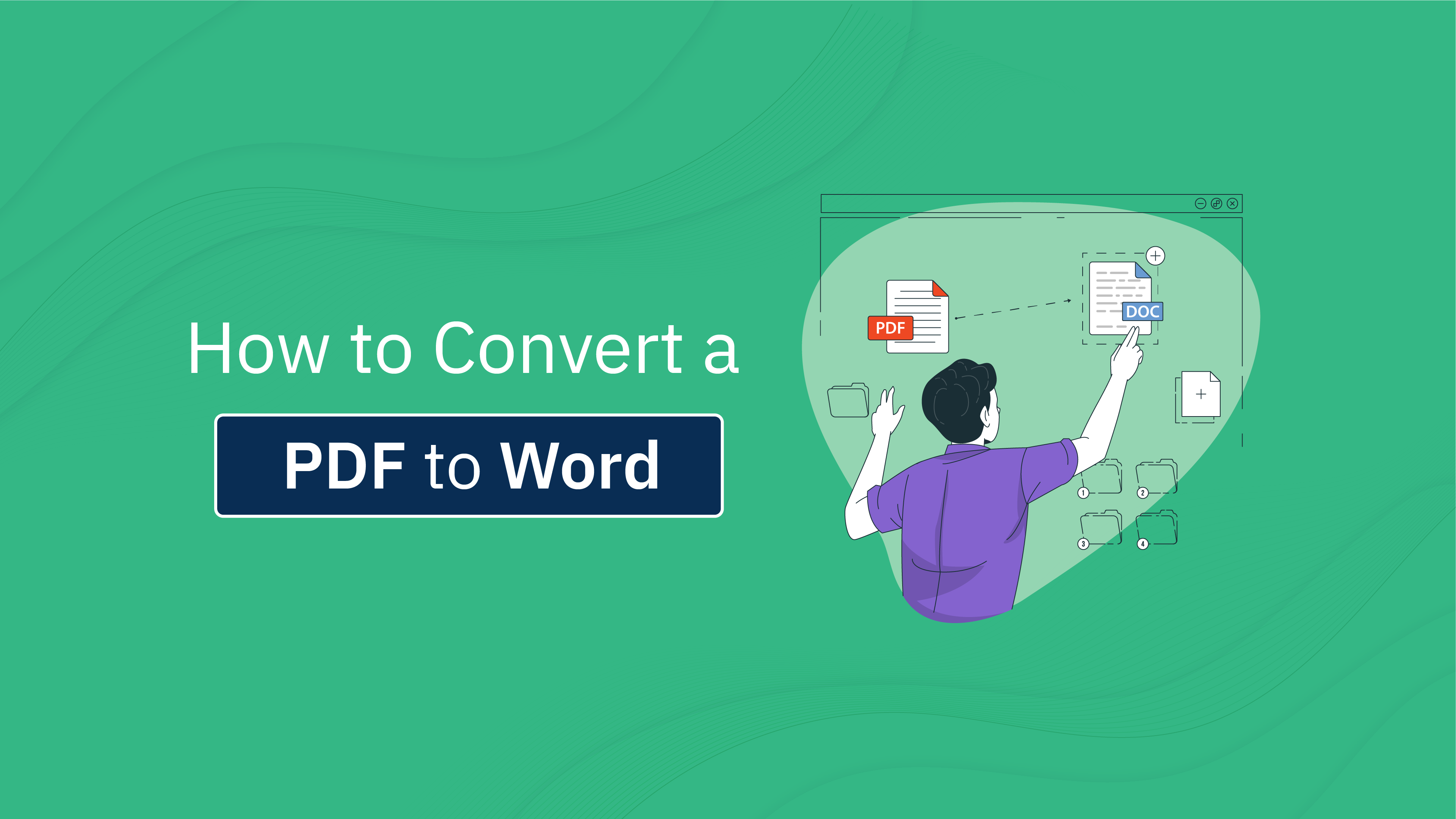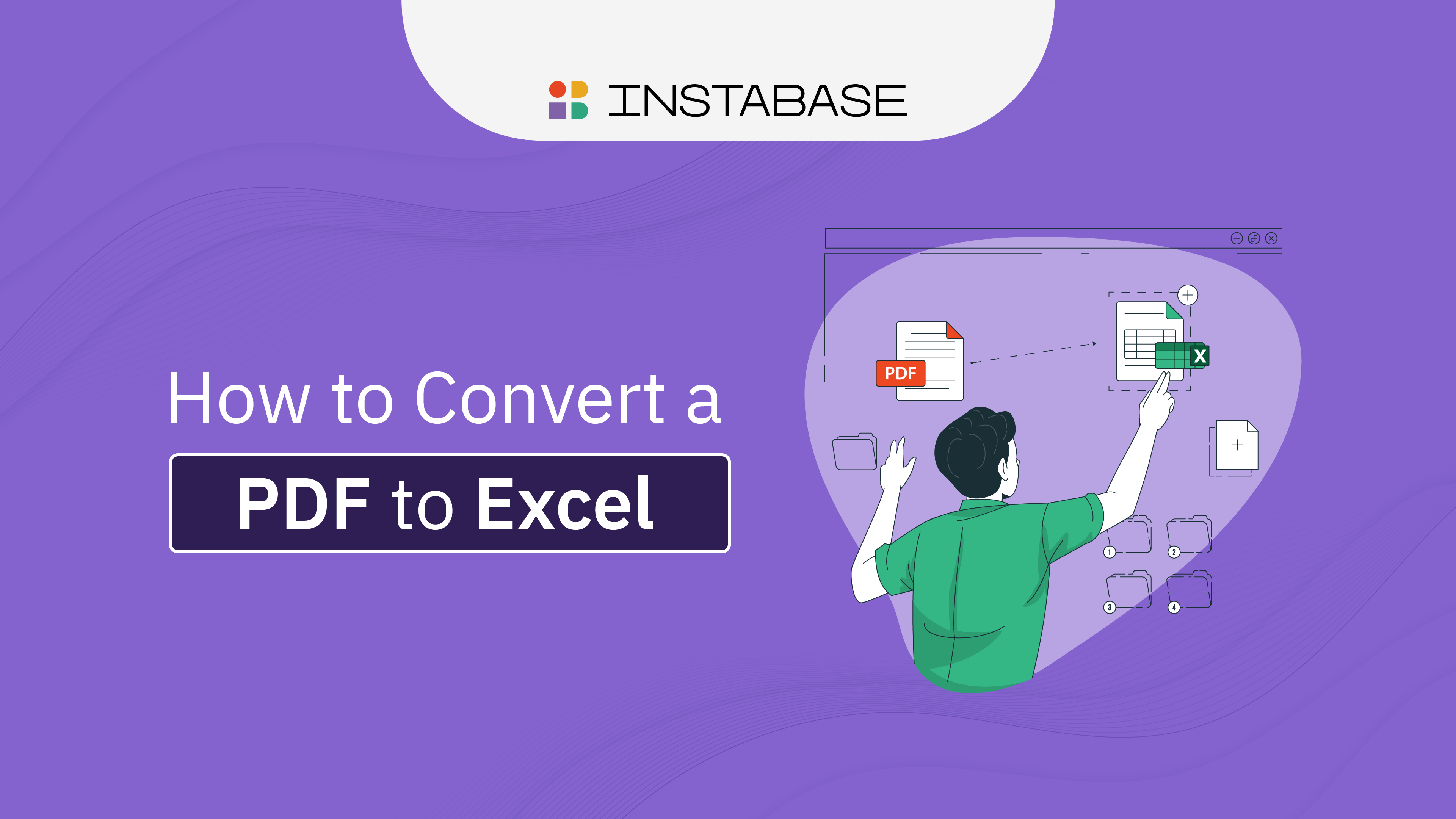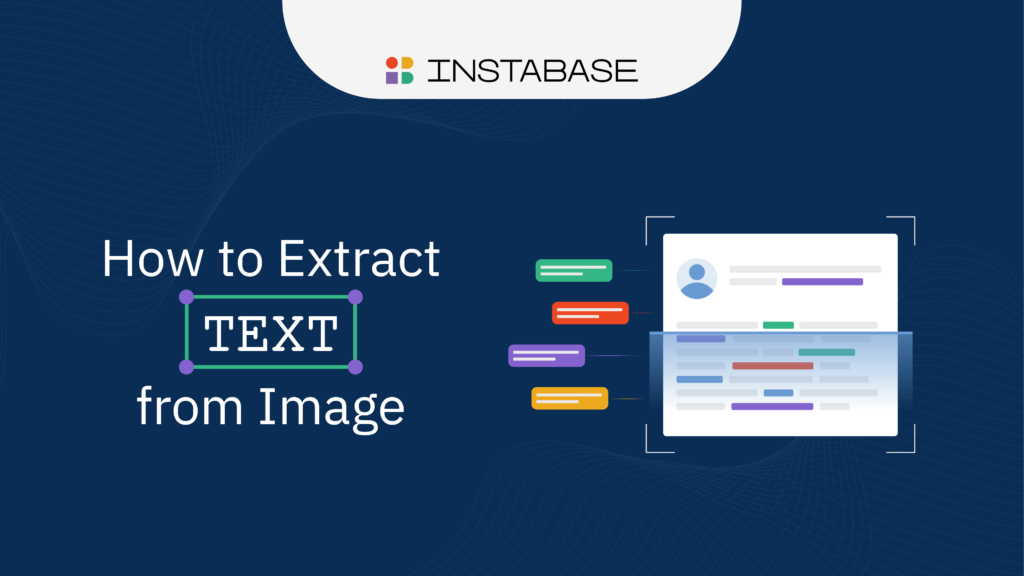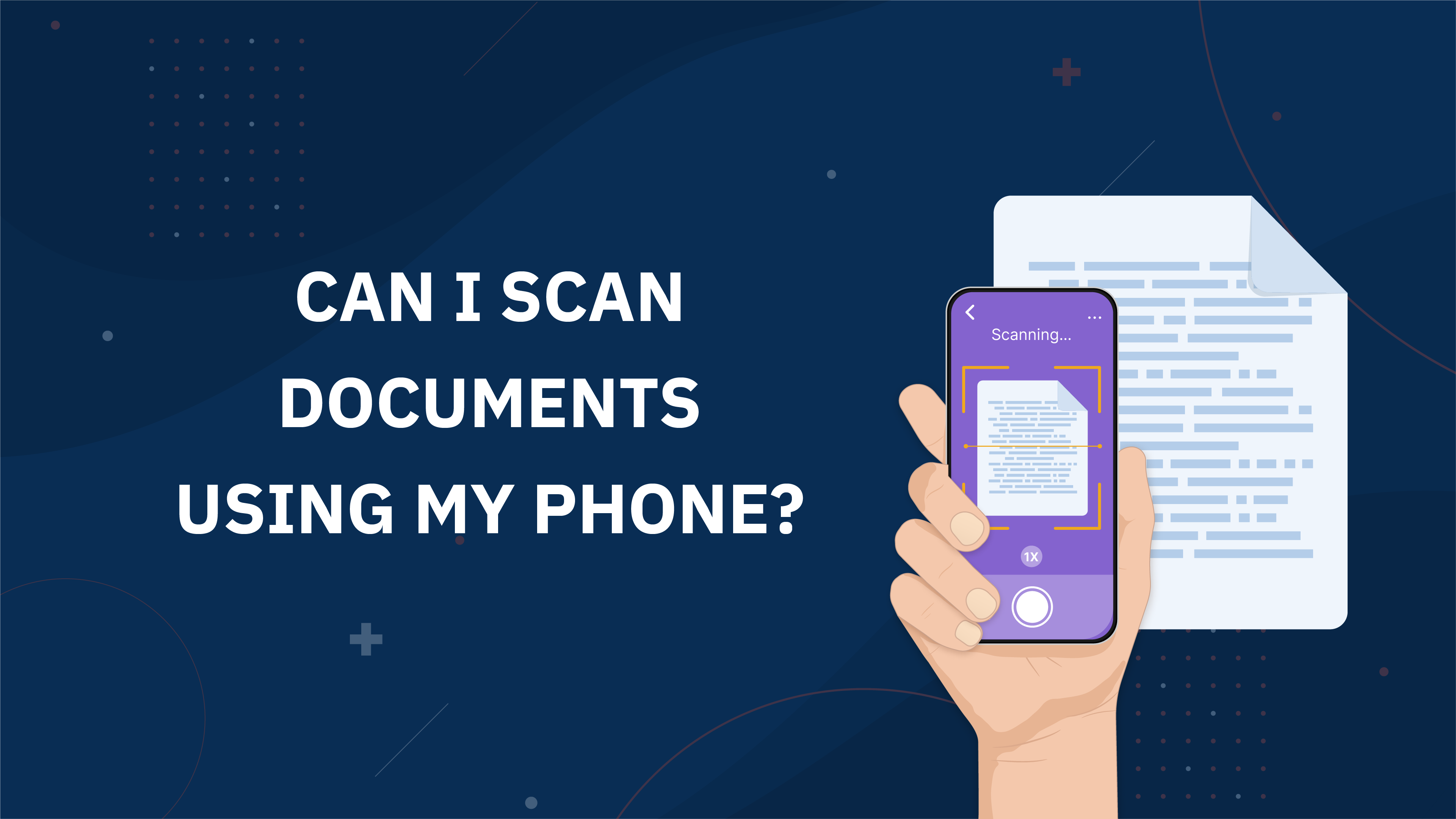When you need to convert a PDF to a Word document quickly, the classic copy-and-paste isn’t your best option. Manual methods like copying and pasting can be error-prone. You’ll lose your formatting and spend excessive time fixing spacing issues, odd line breaks, and long walls of text. Plus, you won’t retain any special elements such as tables.
There’s a better way to convert PDF to Word, and it’s free — the Instabase Converse app. Converse is an AI-powered, web-based app that lets anyone interact with their documents using natural language prompts. With a few simple steps, you can easily turn your PDF into a Word document without editing and formatting it yourself.
Why Use Instabase AI Hub to Convert PDFs to Word
Instabase AI Hub offers a suite of AI-powered tools and workflows to help you get the most value from your data. You can transform documents, images, emails, and other content into various formats and easily extract information and insights from them.
Part of this suite is the Converse app, which is one of the most powerful and flexible apps in the AI Hub. Converse uses large language models (LLMs) to help you interact with files in many different ways. Use it to quickly find information in multi-page documents, or extract data from a file and turn it into other formats, including converting PDF to Word.
And you can do it all for free.
Users love Instabase for converting PDF to Word because it’s:
- Easy to use: Our simple, intuitive interface makes it easy to jump straight into Converse (or any other app in the AI Hub) and start using it immediately. By leveraging LLMs, our apps understand natural language so that you can ask questions and make requests as you would normally type.
- Fast: Upload your document, ask Converse to extract the text, and then paste the extracted text into Word. Converting a PDF file to Word takes just a few minutes.
- Accurate: Converse uses your uploaded documents, ensuring all information is retained and extracted accurately.
- Multifunctional: Converse does much more than just help you convert different types of files. Have a conversation with your documents to find specific details, extract fields and tables, convert currencies, and more.
Additionally, Converse can read handwriting and supports over 160 languages. If your PDF has a signature or handwritten notes, for example, it will extract and convert them into digital text that can be pasted into a Word document.
Instabase AI Hub is trusted by enterprise companies and industries with strict data privacy and security requirements, such as banking, insurance, and healthcare. It complies with leading global security and privacy frameworks and gives you complete control over your data, including where it’s stored.
How to Convert a PDF to Word Document With Instabase
- Go to Instabase’s AI Hub and open the Converse app.
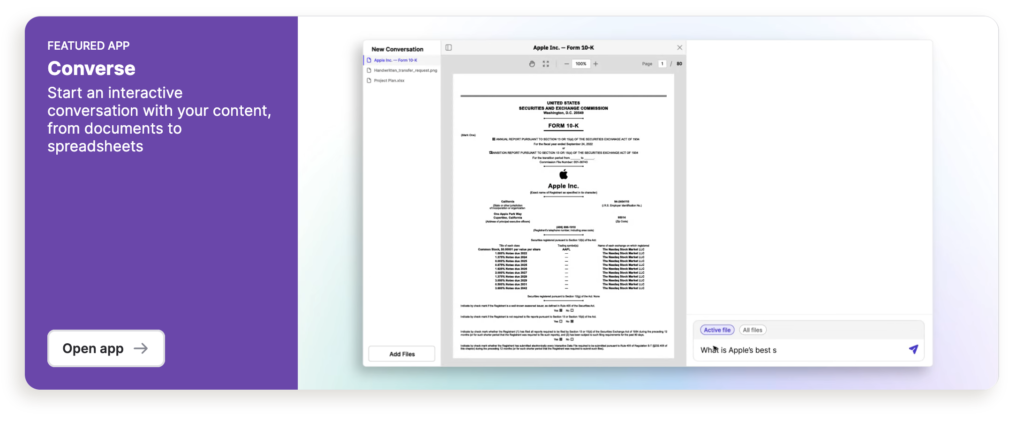
2. Upload your PDF file(s)
- Use sample files to test various features of Instabase AI Hub
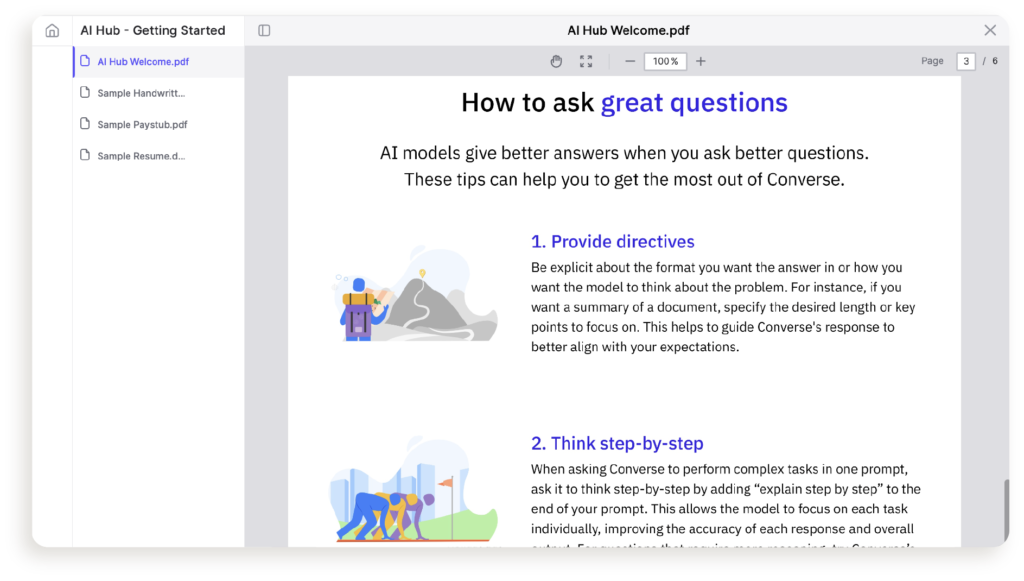
- OR, upload your files.
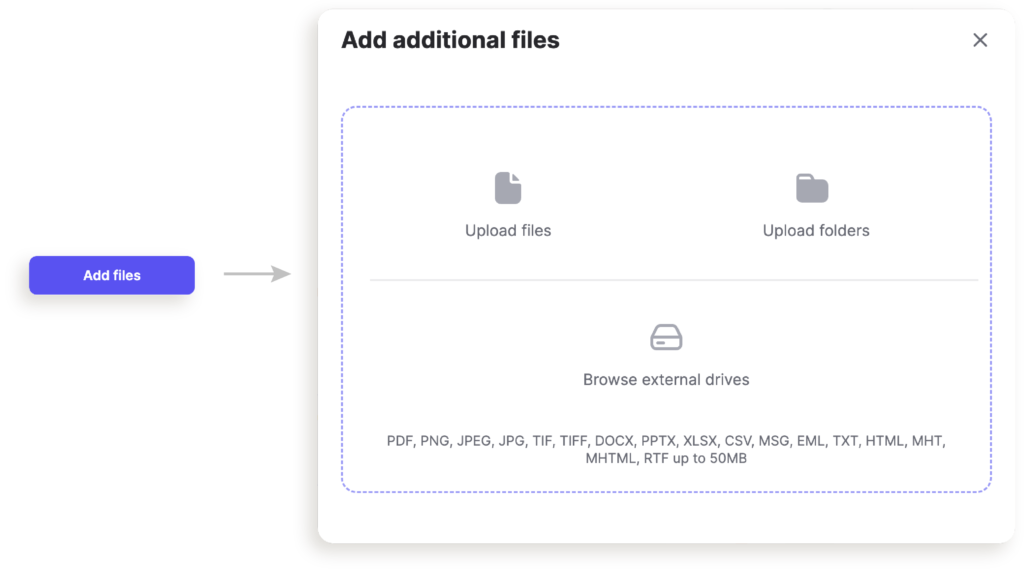
In this example, we’ll be using the sample documents already loaded in Converse.
3. Using the text box in the bottom right corner, ask Converse to extract the text in the document.
You can ask it to extract all the text in the file or only extract specific parts of the document. Click the blue paper airplane icon to submit.
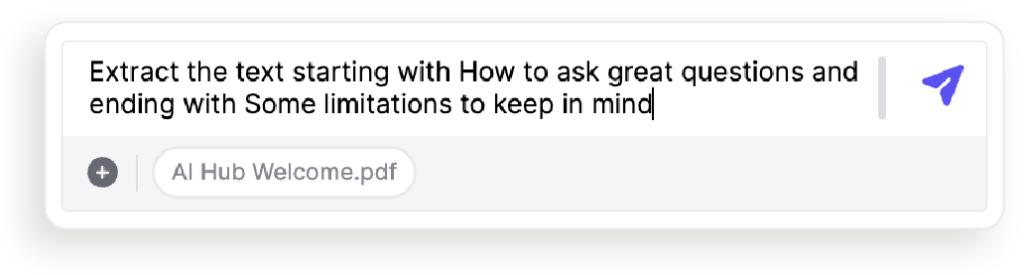
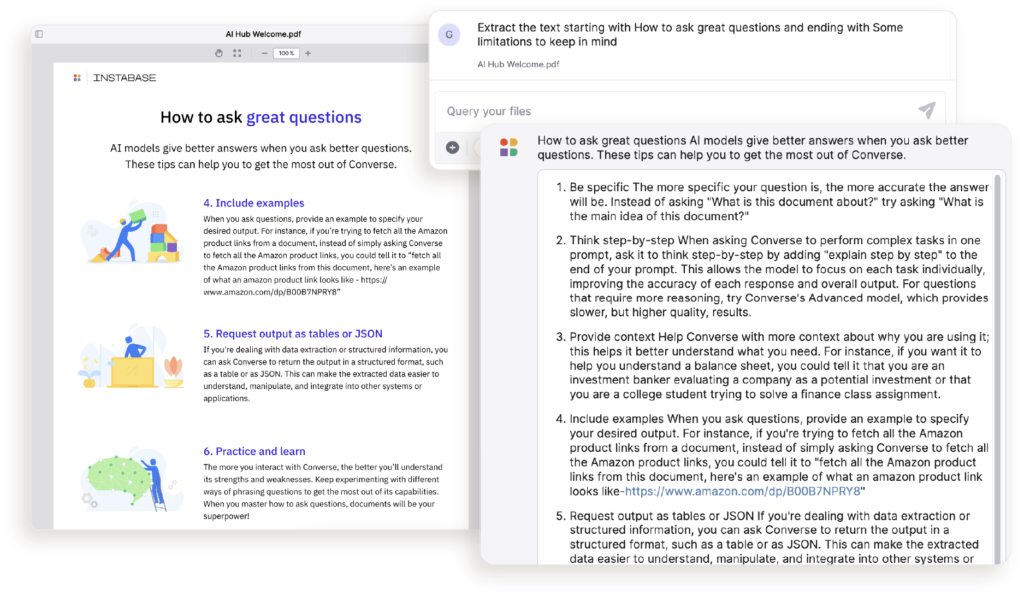
4. Hover over the conversation and copy the displayed text by clicking the overlapping boxes in the top-right corner.
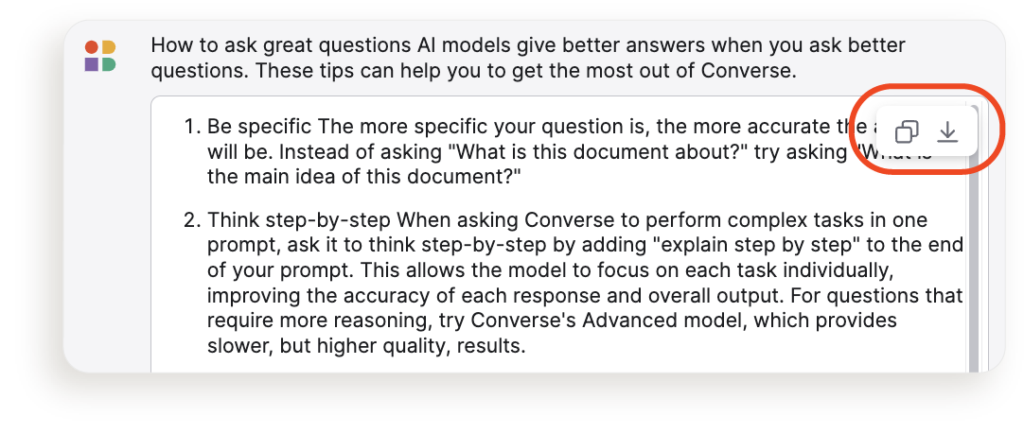
5. Paste the text into a Word document or Google Doc.
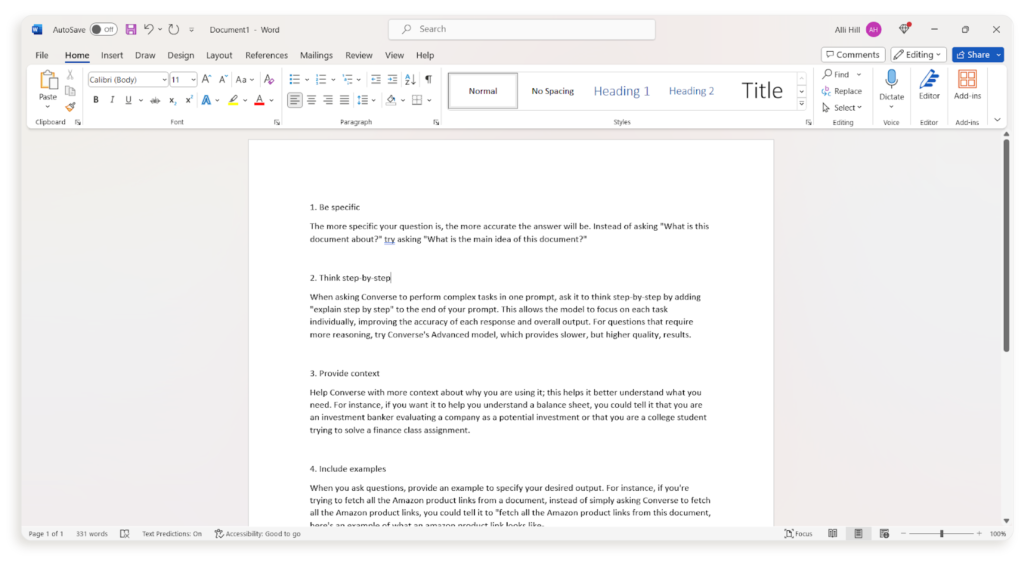
The Converse app in Instabase’s AI Hub is a great option to quickly and effortlessly convert PDFs to Word documents. Try it for free today, and contact us if you’d like to explore how to use our AI Hub for processing large batches of documents with automated workflows.
Quickly Convert PDF to Word
Save time and frustration by using AI to convert your documents in minutes.